Structuring Content using the Table of Contents#
In order to build your book, Jupyter Book needs to know how you want to structure the content which you have created, that is:
Which files should be displayed on your website?
In which order should the pages appear?
In what form should the content be displayed?
The answer to these questions are written in a YAML file called _toc.yml, which defines the Table of Contents, as well as the formatting of your book. It can be found in e.g. the lecture folder of the template. The _toc.yml therefore defines the structure of your course website.
In the simplest form, the _toc.yml looks like this:
root: index`
chapters:
- file: path/to/chapter1
- file: path/to/chapter2
sections:
- file: path/to/chapter2/section1
While this might seem overwhelming at first, it is actually really simple. Below you’ll find a short description of the keys. Keys are words, helping Jupyter Book to understand what you are expressing in the ToC.
Key |
Description |
|---|---|
|
Format defines how the ToC will be interpreted. For our purposes, |
|
Root defines the landing (aka first) page of your book. Paths that you define will be relative to the root. |
|
Contains a list of files. No argument is needed here |
|
Path to the files that you want to include in your book. All the paths are relative to the root. |
|
Defines sections of a chapter. |
Furthermore, you can also subdivide chapters into parts using the parts: argument:
root: index
parts:
- caption: Name of Part 1
chapters:
- file: path/to/part1/chapter1
- file: path/to/part1/chapter2
sections:
- file: path/to/part1/chapter2/section1
- caption: Name of Part 2
chapters:
- file: path/to/part2/chapter1
- file: path/to/part2/chapter2
sections:
- file: path/to/part2/chapter2/section1
Key |
Description |
|---|---|
|
Parts can further subdivide and group chapters and, thus, consist of a list of chapters. |
Note
Note
The chapter names displayed on your website are defined by the top-level heading of the respective document. For instance, for this page, the top-level header looks like this: # Structuring Content using the Table of Contents
Adapting the toc.yml/Table of Contents#
To add your course content simply provide the path to your newly created or adapted file including the respective filename to this document. For this you can simply copy-paste the existing lines of the provided “toc.yml” and exchange the example filenames with your filenames. It is further easiest if you simply adapt the index.md file provided with our template as the "root", i.e. the landing page of a website.
In practice the provided structure for our template looks like the following.
Where our “toc.yml” looks like this:

and results in this site layout:
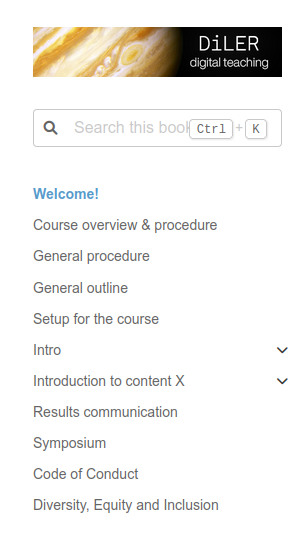
Autogenerate the Table of Contents from a list of files#
While we generally recommend customizing the ToC yourself using the template we provide, Jupyter Book also offers a built-in function that generates the Table of Content based on filenames of your content.
To use this, enter the following code into the terminal of your liking:
jupyter-book toc from-project path/to/book -f [jb-book/jb-article]
Note
Note To use this command, open your OS-respective Terminal, and copy the path to where your files are as an argument (here displayed as “path/to/book”)
This function will search your respective path for content files and generate the _toc.yml based on the content files. Keep in mind, that:
Each sub-folder must have at least one content file inside it
The ordering of files in
_toc.ymlwill depend on the alphanumeric order of the filenames (e.g.,folder_01comes beforefolder_02, andapagecomes beforeb_page)If there is a file called
index.mdin any folder, it will be listed first.
In addition to that, there are a few arguments you can add to the command to control the generation, that are outlined below:
Create a ToC file from a project directory.
Options:
-e, --extension TEXT File extensions to consider as documents
(use multiple times) [default: .rst, .md]
-i, --index TEXT File name (without suffix) considered as the
index file in a folder [default: index]
-s, --skip-match TEXT File/Folder names which match will be
ignored (use multiple times) [default: .*]
-t, --guess-titles Guess titles of documents from path names
-f, --file-format [default|jb-book|jb-article]
The key-mappings to use. [default: default]
-h, --help Show this message and exit.
While this should cover the basics, feel free to check out Jupyter Book’s Manual for further information.
Next section#
Publishing
Build and publish your course
